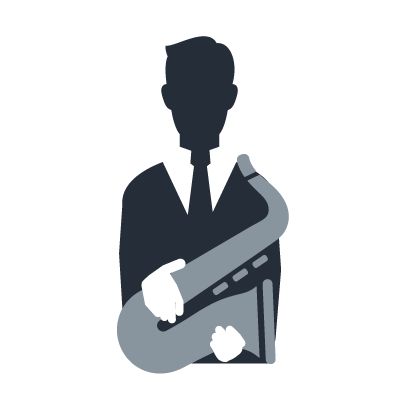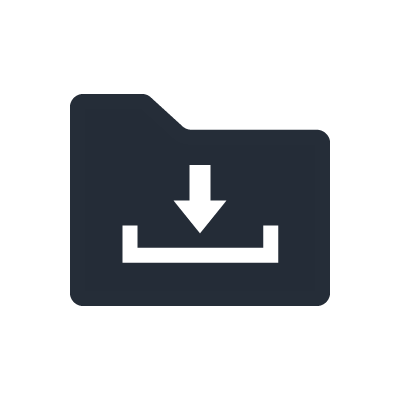AG Series
Internet broadcasting - Webcasting
The AG series support not only connection of general dynamic microphones, but also headset and condenser microphones. In addition, you can also connect an external audio device such as a portable audio player to the [AUX] input jack.
This section explains the setting for webcasting when using a microphone and playing sound effects in the external audio player.
Connections
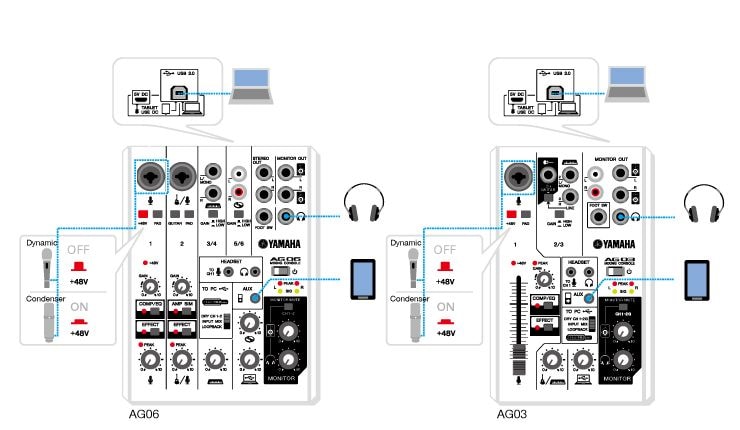
1. Connect a microphone to the Channel 1.
When using a condenser microphone, press the [+48V] phantom switch.
2. Connect the audio player to the [AUX] input jack as necessary.
3. Connect headphones.
Mixer settings

1. Set the [TO PC] slide switch to [LOOPBACK].
This setting is used to mix all of the audio from each channel together with audio from the computer, and return the mixed signal to the computer.
2. Press the [MONITOR MUTE] button as necessary to mute the monitors.
For example, if you want to mute your own voice, or if you can hear overlapping audio from the software you are using, it can be useful to turn [MONITOR MUTE] on so that audio from the mixer is not output from the monitors.
3. Turn the [GAIN] knobs to adjust the input gain level.
Adjust these so that the corresponding [PEAK] LEDs flash briefly when singing or playing the loudest. If [GAIN] is too high, the sound for broadcasting will be distorted. If set too low, noise will be added to the sound.
After adjusting the gain level so that the corresponding [PEAK] LEDs flash briefly when singing or playing the loudest, turn the [GAIN] knob back to the left a little, so that the streaming sound remains clear, even if there are peaks in the sound exceeding those when setting at first.
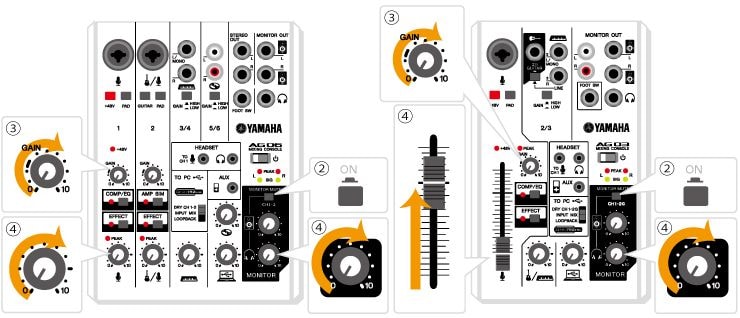
4. Turn the volume knobs on each channel to adjust the volume balance for each connected source.
To adjust the playback level of the external device to the [AUX] input jack, you need to control it in the external device itself.
5. Press the [COMP/EQ] button as necessary to adjust the audio for a more consistent level and greater ease in listening.
USTREAM settings
1. In the broadcasting window, select [AG06/AG03] as the audio source.