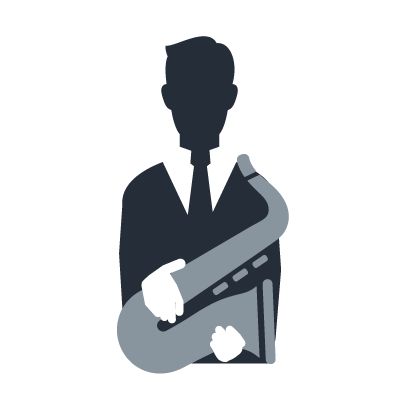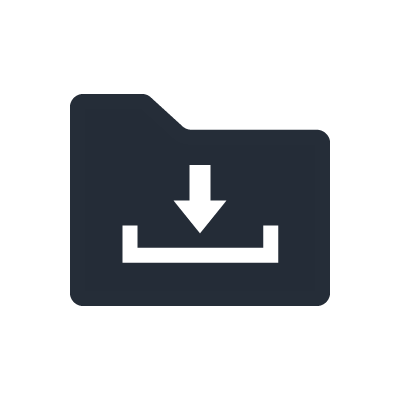AG06 / AG03 Discontinued
General Questions
I cannot find the software such as USB Driver, AG DSP Controller and Cubase AI bundled with AG Mixer.
It is necessary to download the software from the Internet. Please find the following URL.
Is AG support ASIO driver?
Yes. It supports ASIO driver. It is necessary to install Yamaha Steinberg USB driver on Windows. After installation, you can use the DAW software that support ASIO, e.g. Cubase AI. On Mac, it is not necessary to install driver. The default driver of the OS will work.
Is AG support Mobile Battery?
It support mobile battery (5V 500mA), but we cannot guarantee that all types of mobile battery will work.
What do I need to connect with iPad?
To connect iPad and AG Series, the following items are necessary.
- Camera connection kit or Lightning-USB camera adapter
- Mobile Battery (5V 500mA、and connect to the micro USB port on the console) for electricity
What is the different between AG03 and AG06?
Basically there is no differences on the functions. The major differences are the number of I/O connector and the type and number of control switch and knobs.
Basic specifications
What is PAD?
It is the switch to lower the input signal level. Please turn it on when the input signal is distorted or the level is too high.
What is EQ/COMP?
It is the switch to turn on/off for the equalizer and the compressor which can adjust the sound quality and minimize the variation on volume respectively.
My Window PC cannot detect my console. I cannot use the AG DSP Controller. Why?
It is necessary to install the USB driver to connect the console to PC. To install the USB driver, please refer to the following.
What kind of signals will be sent to PC/iPad if the TO PC switch is set to DRY CH1-2(G)?
The audio signal input to Ch 1 & 2 (Ch 2G for AG03) will be sent to the connected PC/iPad directly with the USB. These signals will not be affected by the level knob/fader. Also, the signal input to ch 1 & 2 can be recorded seperately.
What kind of signals will be sent to PC/iPad if the TO PC switch is set to INPUT MIX?
The audio signal that input to the console and mixed on stereo will be sent to PC/iPad. The input signal from computer will not be sent.
What kind of signals will be sent to PC/iPad if the TO PC switch is set to LOOPBACK?
The audio signal input to the console and the playback on the computer will be mixed on stereo and send to PC/iPad. Mainly for using on internet casting.
What is MONITOR MUTE? Why can I still see the signal input even if I turned it off?
When the MONITOR MUTE is switched on, the audio signal input to Ch 1 & 2 (Ch 2G for AG03) will no longer be able to output from the output port on console.
It is only that the signal will not output from the output port, but will still be able to send to the PC/iPad. It is usually used when direct monitoring is not necessary.
I cannot adjust the volume that connected to AUX.
Adjust the volume of AUX on the connected devices.
What is the use for FOOT SW?
Connect the console to the optional footswitch(Yamaha FC-5, etc) and switch on the EFFECT button allows the user tp mute the effects with foot.
Setup / Operation
I cannot hear any sound from the mic connected to Ch. 1.
Please check if the mic input of the headset is pluged in (with any device)? Ch 1 & Headset mic cannot be used together at the same time. Headset Mic input has higher priority.
I cannot hear any sound from the headphone.
Please check if the output port for headset is pluged in (by any device)? The headphone output on the top right corner of the console and headset output cannot be used together at the same time. Headset output has higher priority.
When I connect it to PC, I can hear feedback.
The audio signals are looping.
To fix this, you may use the following methods.
For DAW: Please set the TO PC switch to DRY CH1-2(G) or INPUT MIX (not LOOPBACK).
For Webcasting software: Turn off the monitor switch on the webcasting software.
The sound is overlap.
The audio signals from PC and console are overlaped.
To fix this, you may use the following methods.
For DAW: Switch on MONITOR MUTE.
For Webcasting software: Turn off the monitor switch on the webcasting software.
There is noise from the mic.
Please check if the GAIN level is too high. Or the PAD switch is on by mistake. Also, please try to speak onto the mic.
I hear some noise from in the headphones.
Press the [MONITOR MUTE] switch to turn on. [MONITOR MUTE] switch prevents duplex sound when user is broadcasting over the internet. However, the noises from headphones can be attenuated with turning on [MONITOR MUTE] switch. If [MONITOR MUTE] switch is turned on, the sound of CH1 and CH2 (only the case of 2G GUITAR switch is turned on for AG03) will not be heard.
How can I adjust the EFFECT?
Please install AG DSP Controller to adjust the parameters of the EFFECT. There is only ON/OFF switch on the console.
How to use AMP SIM on AG03?
It is allows to use the AG Guitar Amp Simulator on AG DSP Controller to turn on/off and adjust the parameters for AMP SIM function.
There is no sound from the guitar.
Please check if the Guitar switch on AG06 or GUITAR/LINE switch on AG03 is switched on.
There is no sound from the keyboard.
Please check if the Guitar switch on AG06 or GUITAR/LINE switch on AG03 is switched on.
When I use Cubase AI, I can use the AG DSP Controller.
When using AG DSP Controller together with Cubase AI, please start up the AG DSP Controller first.