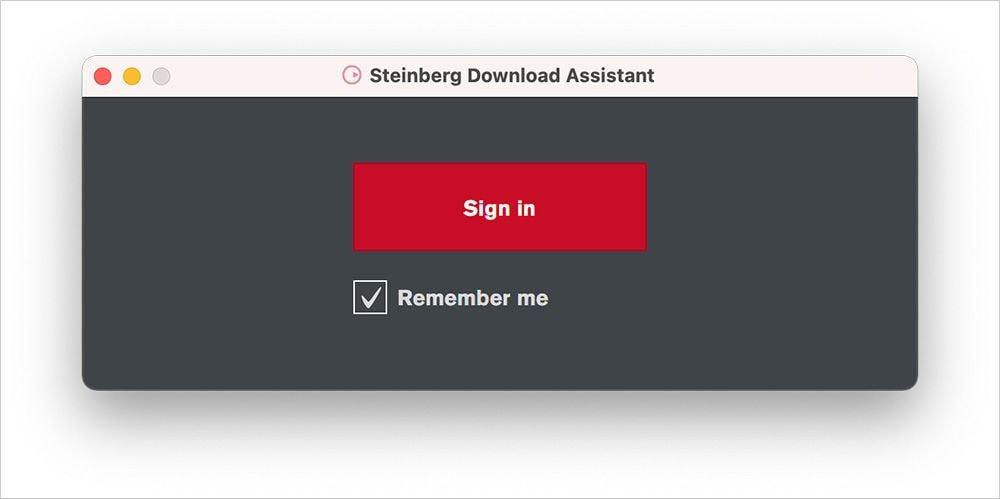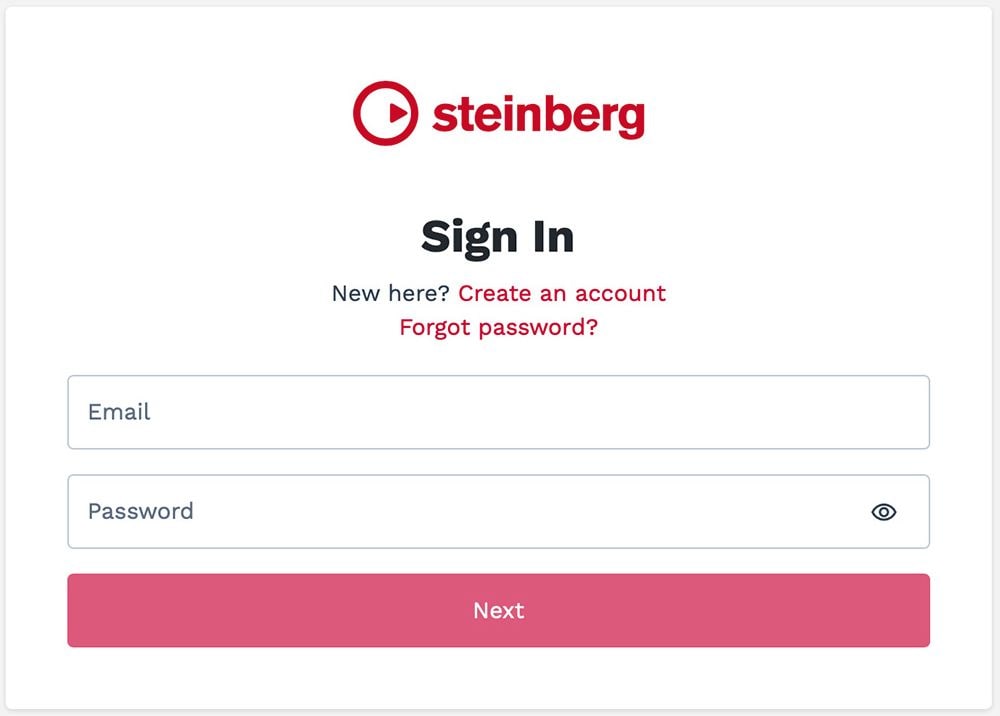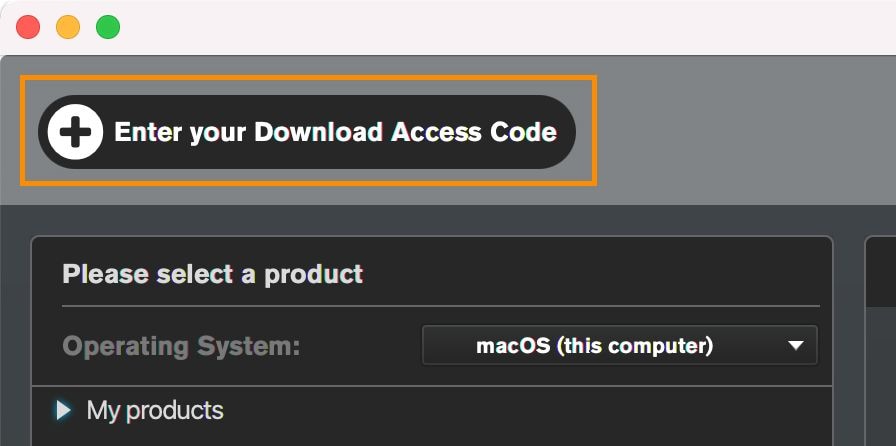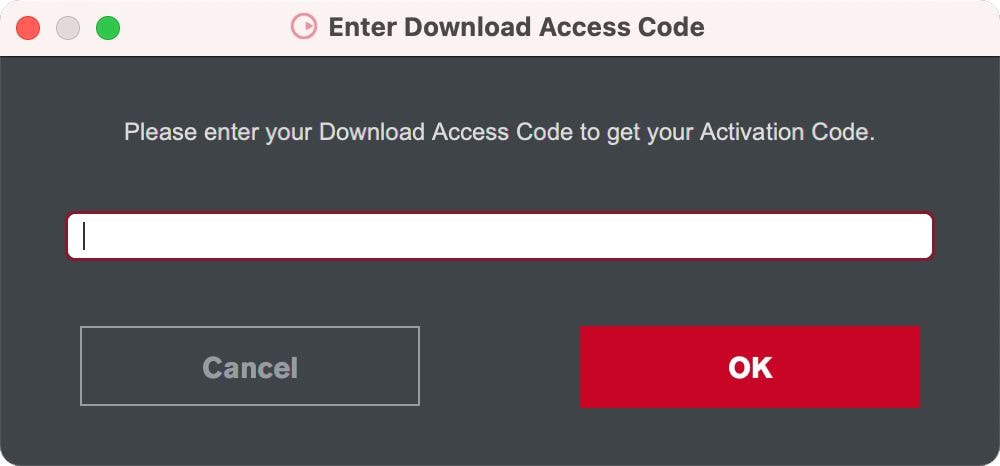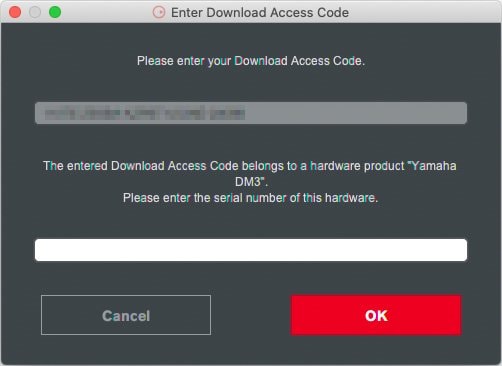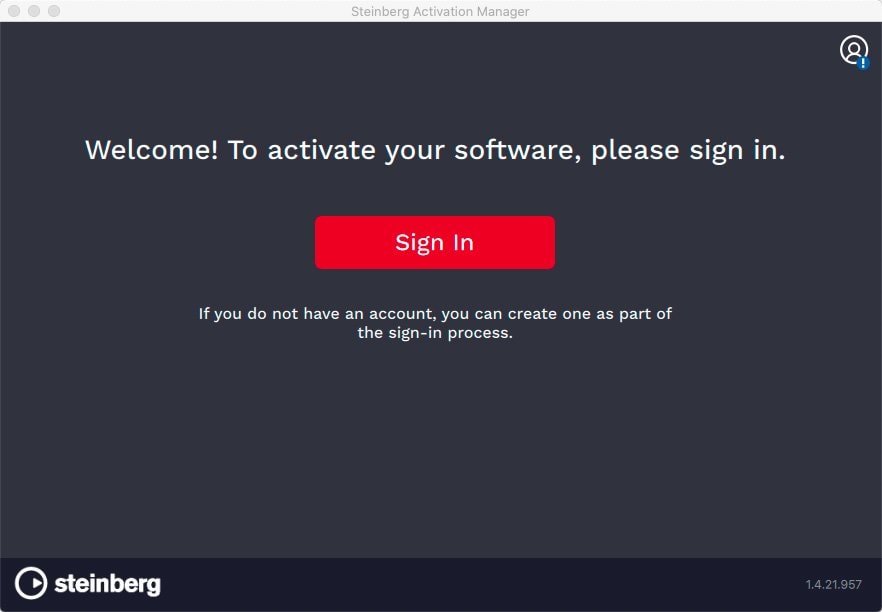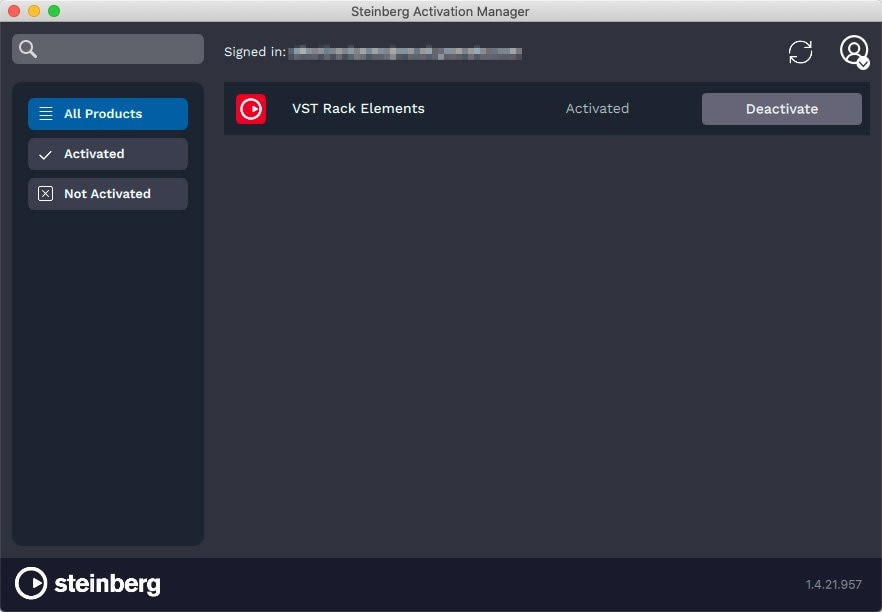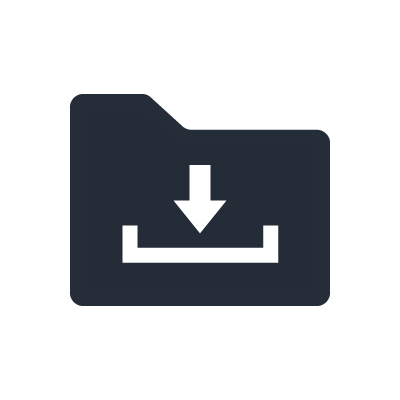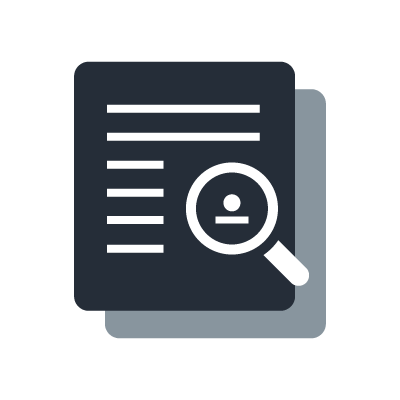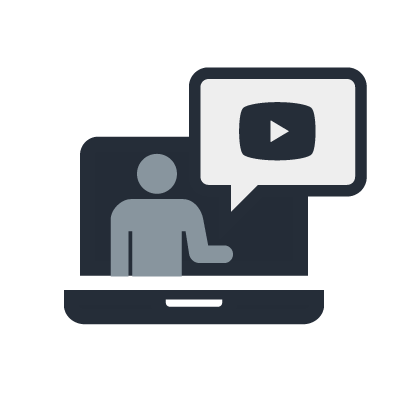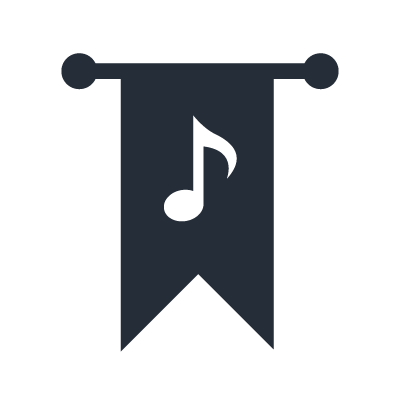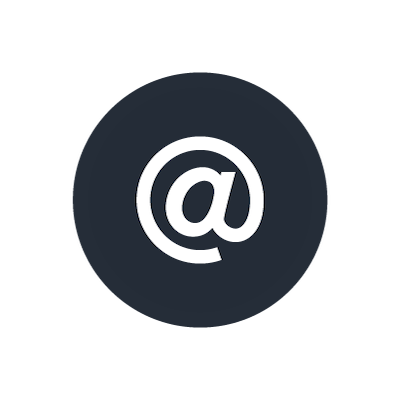How to activate and download the software for Steinberg Licensing-based products
Supported Software: Cubase AI, WaveLab Cast, VST Rack Elements, Nuendo Live 3, Basic FX Suite, Tools for URC, Tools for AXR4
*The following images show the registration and activation screen for VST Rack Elements.
*To download the VST Rack Elements, please use the Download Access Code on the included “CUBASE AI DOWNLOAD INFORMATION” sheet in the product carton box. The Download Access Code on the sheet provides for the license of VST Rack Elements and Cubase AI.
*For those who have purchased a product that comes with an old eLicenser license (Activation Code):
The eLicenser service will be replaced by the Steinberg License System, which is simpler and more secure. If your hardware product came with an old eLicenser license (Activation Code), you can upgrade to the new system's license for free by following the instructions on the following page. Please see the following page for details.
1. Download and install Steinberg Download Assistant
To download and activate software bundled with Yamaha products, use Steinberg Download Assistant.
Select and download either the Windows or the Mac version as appropriate for your computer.
Once the download has finished, launch the installer to install Steinberg Download Assistant.
- Windows
Right-click the .exe file and select “Run as administrator.”
- Mac
Double-click the .dmg file and select “Steinberg Download Assistant Setup.”
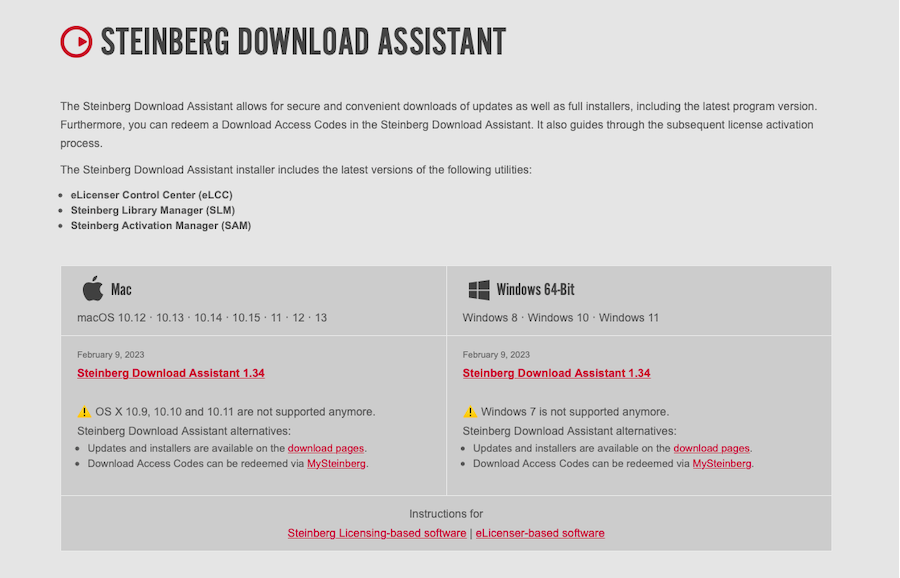
2. Register as a MySteinberg user
Once the installation has finished and you’ve launched Steinberg Download Assistant, your computer will connect to the Internet.
Click on the “Sign in” button to open the “MySteinberg” Sign In page.
You must register as a user to activate your product license, receive support-related information, and so on.
If you do not have a Steinberg ID, please create a MySteinberg account.
You will see an authentication screen asking for permission to open the Steinberg Download Assistant in your browser. Once you approve this request, you’ll be able to use Steinberg Download Assistant.
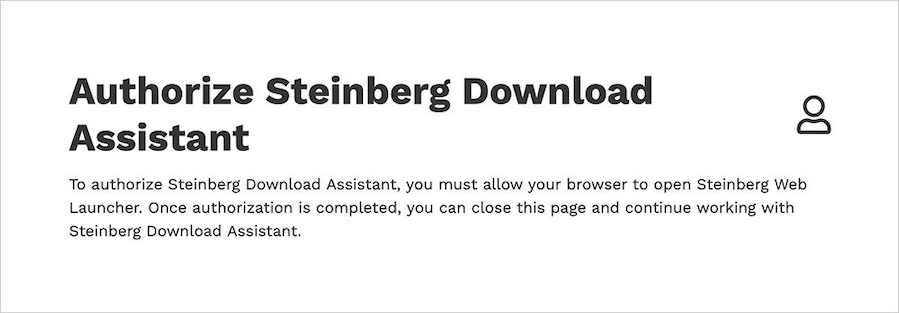
Launch Steinberg Download Assistant again.
If any updates are available, you will be asked to install them.
3. Register your download access code
Enter your download access code from the button at the top left in Steinberg Download Assistant.
Click here and then input your download access code and the serial number of your Yamaha product.
The download access code is printed on the Download Information sheet in the product box.
The serial number is found on the back of the unit and on the product box.
STEP 1
STEP 2
STEP 3
Once you’ve entered the code and the number, the corresponding product license will be shown in the dialog box, which you can close now.
4. Download the software and activate
Download the software and open the [My Products] tab to view your registered products. The file download links are shown on the right side.
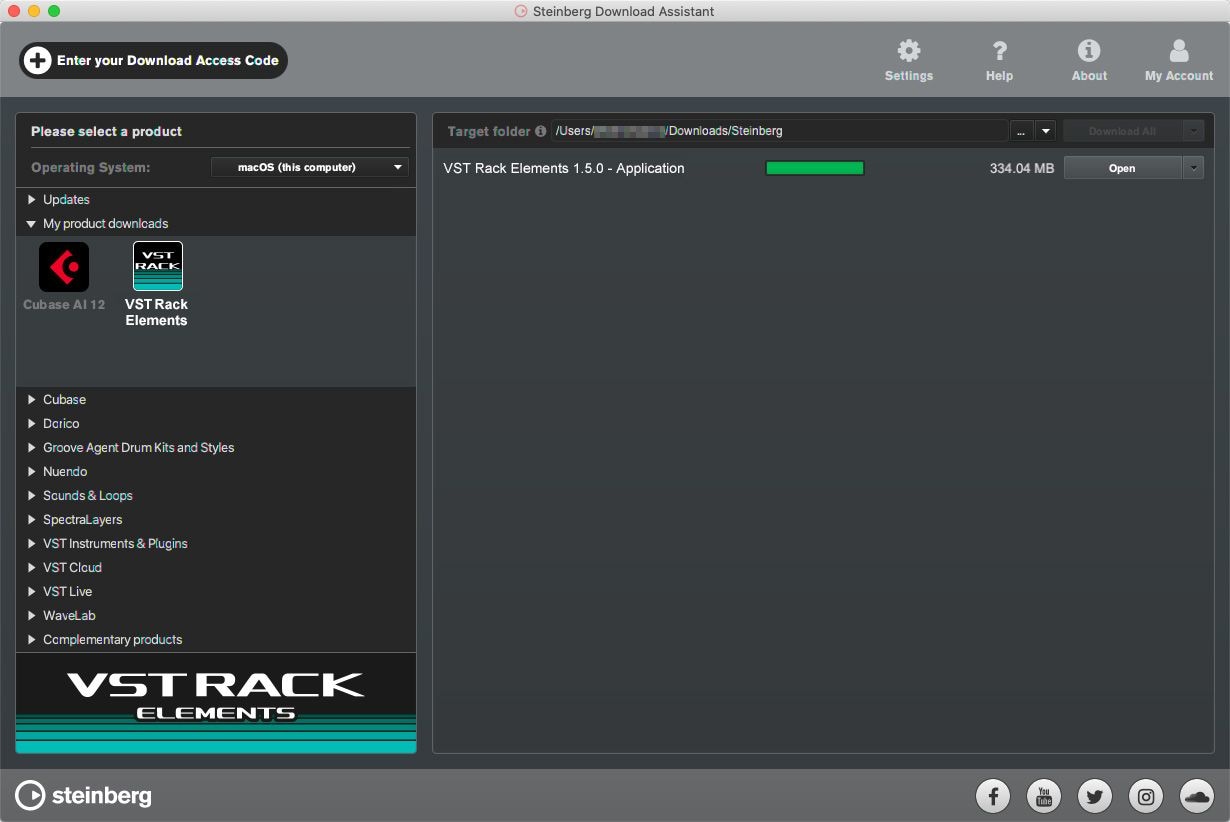
Once the download and installation are finished, open the software, click on the “Sign in” button to activate the license on the Steinberg Activation Manager, and click the “Activate” button.